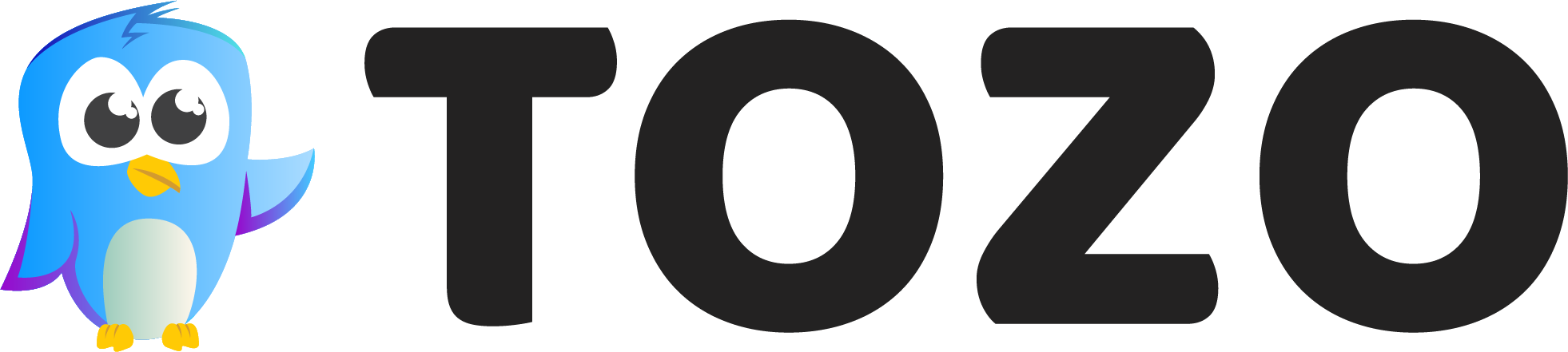Introduction
Twitter has become a powerful platform for sharing thoughts, opinions, and information.
Oftentimes, users find themselves engaged in lengthy Twitter threads that provide valuable insights.
However, these threads can be challenging to save, share, or schedule for future reference.
In this blog post, we will explore what is twitter thread?, effective methods to save Twitter threads as PDF, convert them into a printable format, and even schedule them for optimal engagement.
Let’s dive in!
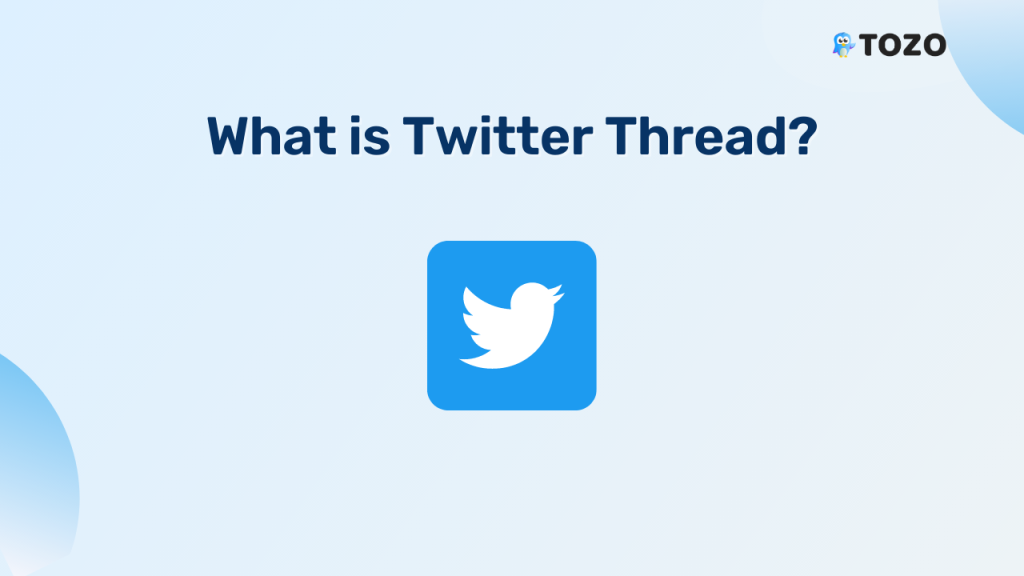
What is Twitter Thread?
A Twitter thread is a series of connected tweets posted by a user on Twitter.
It allows them to share longer thoughts, tell stories, or provide detailed information by breaking it down into multiple tweets.
The tweets are linked together, making it easier for followers to read and follow the complete narrative.
What is the Twitter Thread Template?
A Twitter thread template is a structured format that enables users to share longer narratives or thoughts on Twitter by breaking them down into a series of connected tweets.
It typically begins with an introductory tweet that sets the context or main point, followed by subsequent tweets that expand on the topic.
Each tweet in the thread is linked together using a thread number or by replying to the previous tweet.
This template allows users to convey more information and maintain continuity within the limited character constraints of Twitter.
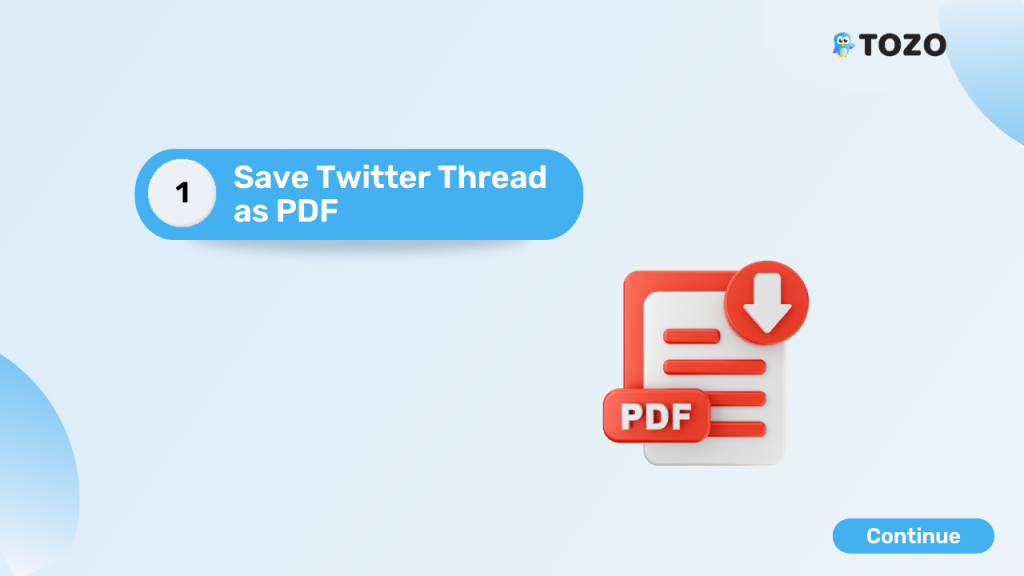
1. Save Twitter Thread as PDF:
Saving a Twitter thread as a PDF is not only useful for archiving and sharing purposes but also for offline reading and easy accessibility.
Here’s an additional method to save a Twitter thread as a PDF:
- Take screenshots of the Twitter thread:
If you prefer a more manual approach, you can capture each tweet in the thread by taking screenshots.
Simply scroll through the thread and capture individual tweets using the screenshot functionality on your device or a screenshot tool.
- Compile the screenshots:
Once you have taken the screenshots, transfer them to your computer or open them in an image editing software.
Arrange the screenshots in the order they appear in the thread.
- Convert images to PDF:
To convert the compiled screenshots into a PDF, you can use various tools such as Adobe Acrobat, Microsoft Word, or online converters like SmallPDF or SodaPDF.
Open the tool of your choice and import the screenshots. Arrange them in the correct order if necessary. Next, convert the document into a PDF format and save it accordingly.
By following these steps, you can easily create a PDF document containing the entire Twitter thread.
This method gives you control over the layout and design of the PDF, allowing you to include additional annotations or formatting as needed.
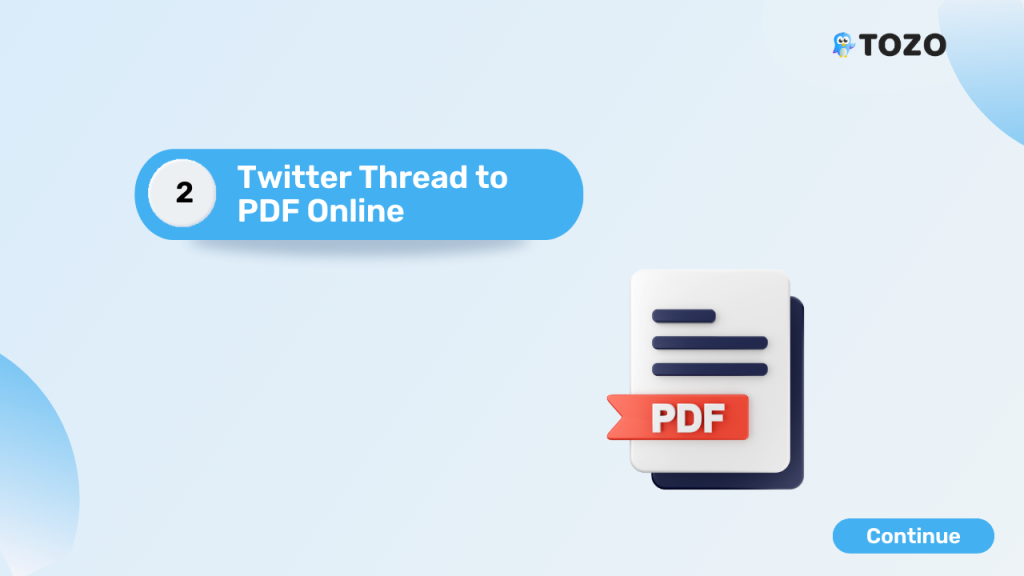
2. Twitter Thread to PDF Online:
In addition to the previously mentioned “Tweet2PDF” service, there are other reliable online tools that can help you convert a Twitter thread into a PDF format.
Here’s another method using the popular online tool “PDFmyURL”:
- Access the PDFmyURL website:
Open your preferred browser and navigate to the PDFmyURL website.
- Copy the Twitter thread URL:
Go to Twitter and locate the specific thread you wish to convert to PDF. Copy the URL of the thread from the address bar of your browser.
- Paste the URL on PDFmyURL:
On the PDFmyURL website, you will find a designated text box or field where you can paste the copied Twitter thread URL.
- Initiate the conversion:
Once you have pasted the URL, click on the “Convert to PDF” or “Create PDF” button on the PDFmyURL website.
The tool will start fetching the content of the Twitter thread and generate a PDF file.
- Download the PDF:
After the conversion process is complete, the PDFmyURL tool will provide you with a download link for the PDF file.
Simply click on the link to save the Twitter thread as a PDF to your device.
It’s important to note that these online tools may have certain limitations or restrictions, such as the number of tweets they can process or the inclusion of media files like images or videos.
Be sure to review the features and capabilities of each tool to ensure it meets your requirements.
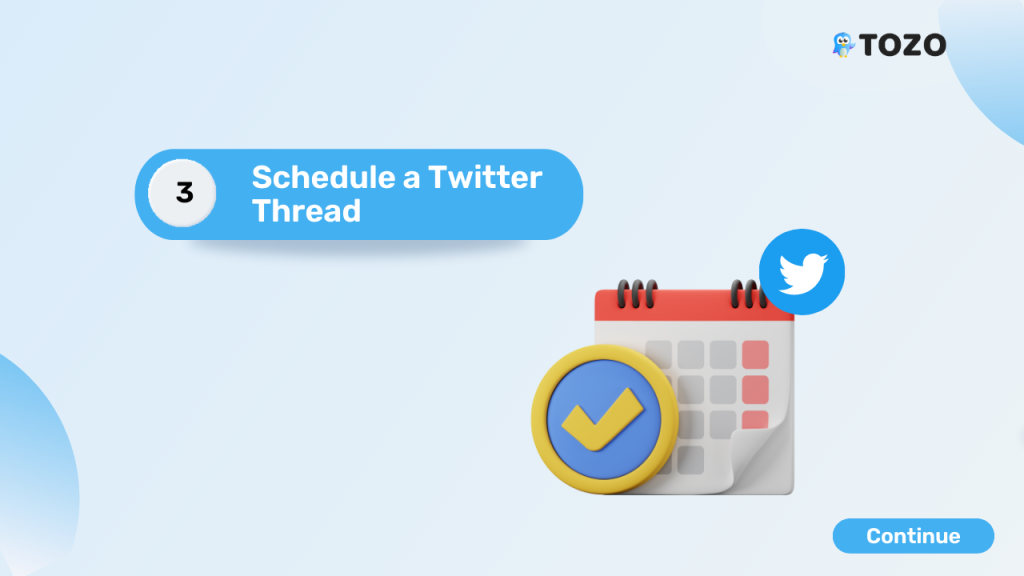
3. Can You Schedule a Twitter Thread?
While Twitter itself does not provide a native feature to schedule threads, there are third-party tools and applications that can help you schedule and publish a Twitter thread at a specified time.
One such tool is “TweetDeck,” a powerful social media management platform owned by Twitter. Here’s how you can schedule a Twitter thread using TweetDeck:
- Set up a TweetDeck account:
If you don’t already have a TweetDeck account, visit the TweetDeck website and sign in using your Twitter credentials.
Before proceeding, it is necessary to create a Twitter account if you don’t already have one.
- Access the composer:
Once you’re logged into TweetDeck, you’ll see various columns representing different aspects of your Twitter account.
Click on the “Compose Tweet” button located at the top-left corner of the screen to open the composer.
- Compose your thread:
Start typing the first tweet of your thread in the text box provided. You can include text, images, GIFs, or videos in each tweet as per your requirements.
To add more tweets to your thread, click on the “+” button located below the text box.
- Schedule your tweets:
Instead of clicking on the “Tweet” button, click on the arrow next to it to reveal additional options.
From the list of available options, choose the “Schedule Tweet” feature in the dropdown menu.
- Set the date and time:
A scheduling window will appear where you can choose the specific date and time for each tweet in your thread.
To effectively manage your Twitter thread, customize the scheduling details for each tweet accordingly.
Repeat this step for all the tweets in your thread.
- Review and schedule:
Once you have set the desired scheduling for each tweet, meticulously review your thread to ensure everything is in order.
You can preview the entire thread by scrolling through the composer. When you are satisfied, click on the “Schedule” button to schedule your Twitter thread.
TweetDeck will automatically publish each tweet in your thread at the designated times, ensuring that your thread unfolds seamlessly without manual intervention.
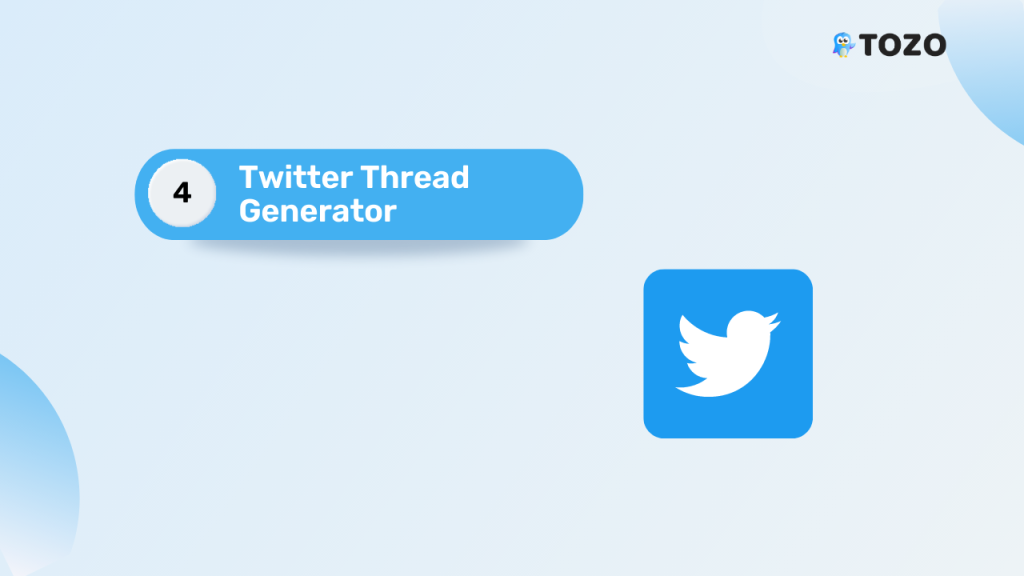
4. Twitter Thread Generator:
Creating a well-structured thread can be time-consuming.
Fortunately, there are tools available that can assist you in generating Twitter threads efficiently. One popular tool in this regard is “Threader.”
Threader is a user-friendly web-based application that helps you convert a block of text into a properly formatted Twitter thread.
Here’s how you can use Threader to generate a Twitter thread:
- Access the Threader website:
Open your preferred browser and navigate to the Threader website.
- Input your text:
On the Threader website, you will find a text box where you can type or paste the content you want to convert into a thread.
This can be a series of related thoughts, insights, or even a blog post or article that you want to break down into tweets.
- Format your thread:
Threader provides formatting options to structure your thread effectively. You can use hashtags, mentions, numbering, or bullet points to organize your content.
Make use of line breaks to separate individual tweets within the thread.
- Generate the thread:
After you have formatted your text, click on the “Generate Thread” or “Create Thread” button.
Threader will analyze your input and convert it into a well-structured sequence, splitting the content into appropriate tweet-sized segments.
- Review and refine:
Once Threader generates the thread, review the content and ensure that the segmentation and formatting meet your expectations.
You can make adjustments as needed, such as tweaking the order of tweets or modifying the text within individual tweets.
- Publish the thread:
After you are satisfied with the generated sequence, you can manually copy and paste each segment into Twitter or use tools like TweetDeck to schedule the content for future publishing.
By leveraging Threader or similar tools, you can save time and effort by automating the process of breaking down your thoughts or content into a cohesive and visually appealing series of tweets.
These tools help you maintain a consistent structure, improve readability, and make your content more engaging for your followers.
Remember to proofread and edit your generated thread before publishing. Similarly, in the same vein, it’s crucial for ensuring accuracy.
Conclusion
With the increasing popularity of Twitter threads, it’s essential to learn how to save, schedule, and generate them efficiently.
By utilizing tools like Thread Reader App or Tweet2PDF, you can easily save sequences of tweets as PDF files.
TweetDeck empowers you to schedule threads for optimal engagement. Additionally, Threader simplifies generating well-structured threads.
By mastering these techniques, you can make the most of your Twitter conversations and ensure that your valuable insights reach a wider audience.